The Avaya 9608G Phone is crucial for companies. It boosts enterprise talk with cool features and a bright screen. But, a “Contacting Discover IP Address” message usually means a connection issue. This problem impacts about 300 IP phones, affecting network quality.
Fixing this right ensures the Avaya phone finds its IP address without trouble. This helps businesses run smoothly and keeps the Avaya 9608G phone connected. Solving this problem is key for managers of these devices.
Key Takeaways
- Encountering “Discover IP” can affect around 300 IP phones in a network.
- VLAN configuration is essential for effective network segmentation.
- Manual setting of VLAN ID on handsets may be needed if ports are tagged.
- Check DHCP settings to ensure optimal connection for Avaya phones.
- IP phones may take about 10 minutes to reconnect after network disruptions.
- Update Avaya phones and IP Office software to the latest versions for enhanced performance.
- Using static IP addressing can serve as a useful troubleshooting method.
Introduction to Avaya 9608G Phone
The Avaya 9608G Phone is a top-notch device for busy workplaces. It’s easy to use and packed with features that boost work efficiency. Teams that need clear communication find it helpful because it can hold up to 250 names and six phone numbers for each person.
It comes with conference call ability for up to six people. This makes working together easy. A key part of the Avaya 9608G setup is its call forwarding feature, activated by dialing [*][7][2]. So, you won’t miss calls, even when things are hectic.
This phone fits well with existing systems, thanks to advanced network configuration protocols. You can change the volume for the handset, headset, speaker, or ringer. There’s also a Conference button. This makes adding people to ongoing calls straightforward with the Join softkey.
The Avaya 9608G Phone meets everyday communication needs and plays an essential role in keeping work flowing smoothly in many professional spaces. Getting to know its features and how to use them makes the user experience better.
| Feature | Description |
|---|---|
| Contacts List Capacity | 250 names, 6 numbers per name |
| Conference Calls | Up to 6 participants |
| Call Forwarding | Activate: [*][7][2], Deactivate: [*][7][3] |
| Volume Control | Adjusts volume for handset, headset, speaker, or ringer |
| Redial Function | Access by pressing the Redial softkey |
| Delete Contacts | Use Delete softkey with confirmation |
Understanding the Discover IP Address Issue
Seeing a “Discover IP Address” message on your Avaya 9608G phone screen is a big deal. It usually means the phone can’t connect to the server. This can mess up how your phone works. It’s important to figure out what’s wrong quickly to fix your avaya 9608g phone troubleshooting issues.
Common Symptoms of the Discover IP Address Problem
Here are some signs you might notice if you run into this problem:
- Inability to make or receive calls.
- Not being able to register with the network, which means you can’t use some features.
- Seeing the “Discover IP Address” message over and over.
- The phone might take about 10 minutes to reconnect after an issue.
Potential Causes for the Discover IP Address Message
Several things might cause the “Discover IP Address” problem on Avaya phones. Wrong VLAN settings can mess things up big time. A DHCP server that’s not set up right might not give your phone the info it needs. Even physical problems like bad cables or ports can lead to this error. If network changes happen, especially with over 300 Avaya 9608G phones on one network, it can cause big problems.
To get your phone working great, you might need to check and change some settings. The Avaya provisioning guide can tell you how. It’s super important to handle VLANs the right way. Lots of folks talk about this on forums. Also, using tools like DHCP relay or IP helper can really help with your avaya phone network troubleshooting.
Importance of IP Address Configuration
Setting up the IP address right is key for the Avaya 9608G Phone to work well. This setup helps the phone talk with other devices smoothly. It also makes sure the phone works at its best.
How IP Address Affects Phone Functionality
Getting the avaya phone IP address right means the Avaya 9608G phone can connect to the network. It will get calls without trouble. A correct IP address makes sure you can forward calls, get voicemails, and join in on conference calls. If not set up right, you might drop calls or can’t connect at all.
Impact of Incorrect Network Settings
Wrong network settings can cause big problems for avaya 9608g phone users. You might not be able to call or hear others well. These problems come from wrong subnets, gateways, or DNS settings. Getting these settings right means less trouble and a better experience for users.
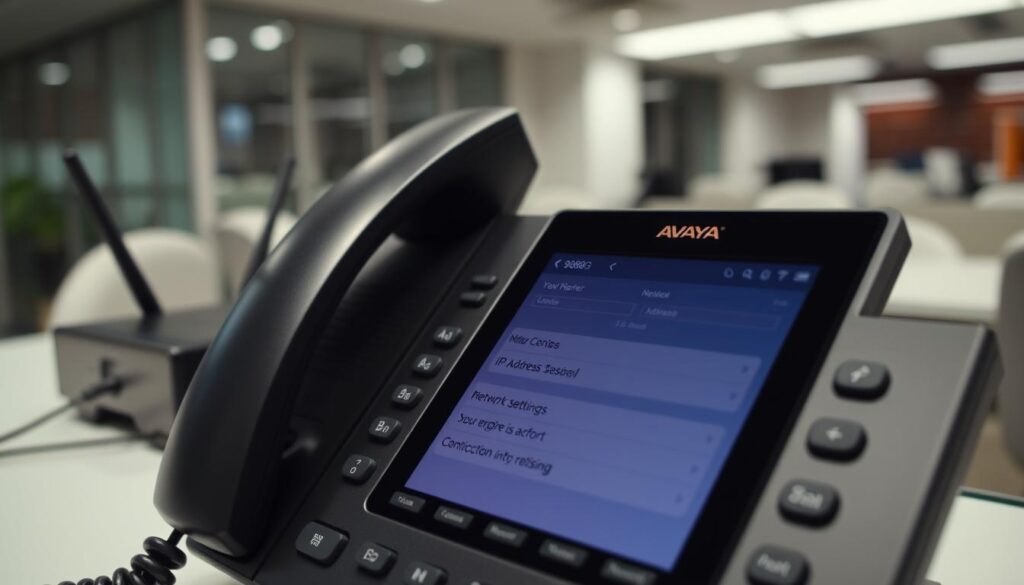
avaya 9608g phone contacting discover ipaddress
Figuring out your Avaya 9608G Phone’s IP address can make fixing problems easier and better your phone setup experience. Knowing how to find this info is key for talking without issues. Here’s a guide to help you through your phone’s settings.
Steps to Find Your Avaya 9608G Phone IP Address
To find the IP address of your Avaya 9608G Phone, do the following:
- Restart the phone to start.
- When the startup screen shows, press the ‘*’ key as asked.
- Use the right buttons to go to the settings menu.
- Find the network configuration area to see the IP address.
Checking your Avaya phone’s IP address often can solve connection problems quicker.
Common Commands and Navigation Buttons
Knowing your phone’s commands and buttons makes it easier to use and fix. Here are important tips:
- The Conf button starts conference calls.
- The redial function lets you call recent numbers fast.
- You can park active calls to hold them.
To get more help with troubles and setup, check out community forums and threads. There, experienced users share their knowledge.
Checking Network Connectivity
Getting your avaya 9608g phone to connect starts with checking your network setup. It’s key to make sure it links up with the right VLAN. This is because a lot depends on this for the phone and DHCP server to talk correctly.
Verifying Connection to the Correct VLAN
For everything to work right, your Avaya 9608G phone should be connected to a port set up for the right VLAN. If it’s not, you might not get an IP address and run into errors. Here’s how to check your VLAN settings:
- Find which port your phone is plugged into.
- Make sure this port’s settings are for the needed VLAN.
- Use tools to watch the network and confirm the connection.
How to Confirm the Network Path
It’s crucial that your phone can talk to the DHCP server without trouble. Getting the right network path matters a lot for solving any issues. Here’s how to make sure of the network path:
- Ping the DHCP server’s IP from another device that’s connected.
- Look at any firewall settings that might be blocking the phone.
- Try commands like list trace ras and show voip-parameters to find problems.
Following these guides will help you fix and manage network issues with your Avaya phone. This leads to a more dependable connection.
| Step | Action | Description |
|---|---|---|
| 1 | Check VLAN | Confirm that the phone is plugged into the correct VLAN port. |
| 2 | Ping DHCP | Use ping to test the connection to the DHCP server. |
| 3 | Use Debug Commands | Implement commands like “list trace ras” for further diagnostics. |
Troubleshooting Avaya 9608G Phone Connectivity
Having trouble with your Avaya 9608G phone? Start by rebooting it. Make sure all connections are secure and correctly plugged in. It’s also crucial to check your phone’s network settings. Look at the VLAN and DHCP configurations closely. These initial steps can solve many common issues.
Basic Troubleshooting Steps
- Reboot the Avaya 9608G phone to refresh its settings.
- Inspect all physical connectivity, ensuring cables are securely connected.
- Verify that the phone is properly connected to the correct VLAN.
These first efforts build a strong foundation for fixing the Avaya 9608G. If problems keep happening, it’s time to check the settings more closely.
Advanced Troubleshooting Techniques
If you’re still stuck, it’s time for more in-depth steps. Look at the IP Office settings to make sure they match the phone’s network setup. Checking the logs for call issues or interruptions can reveal hidden problems.
- Access the IP Office settings to confirm configurations are accurate.
- Monitor logs for service interruptions and errors during calls.
- Avoid conflicts by ensuring only one DHCP server is active on the network.
Combining these advanced and basic troubleshooting steps should help fix your Avaya 9608G phone’s connectivity issues.

Setting Up Avaya 9608G Phone
Setting up the Avaya 9608G phone needs close attention, mainly for network settings. Getting these settings right boosts the phone’s performance. You have choices like using DHCP or a static IP. Including VLAN details is also a must. Knowing this helps avoid issues when setting up.
Initial Setup Processes
Starting off with the Avaya 9608G phone is key. Each one needs specific codes via its interface. To make sure your avaya 9608g phone setup works well, follow these steps:
- Input the user’s phone IP address.
- Enter the call server IP address.
- Specify the router IP address.
- Set the subnet mask to define the network segment.
- Determine the HTTP or HTTPS server IP address.
- Provide the VLAN ID for proper tagging.
Configuring Network Settings
Avaya phone network configuration is crucial. Wrong settings can cause connectivity problems. Below is a list to guide you through network setup:
| Configuration Item | Description |
|---|---|
| Phone IP Address | Unique identifier for the Avaya phone on the network. |
| Call Server IP | Address for the server managing calls. |
| Router IP | The gateway address for routing traffic. |
| Subnet Mask | Defines the network’s address range. |
| HTTP/HTTPS Server IP | Server address for web access configurations. |
| VLAN ID | Virtual Local Area Network identifier for segmentation. |
Follow these steps closely for the best setup of your Avaya 9608G phone. Doing so makes sure your system runs well. Updating your system’s software and having enough resources, like VCM channels and license for IP endpoints, are also crucial. All this care means users enjoy smooth and reliable connections.
Common Avaya 9608G Phone Configuration Options
Knowing how to set up the Avaya 9608G phone is key for it to work well. People often struggle with setting up the phone’s IP address. It’s hard to choose between DHCP and static IP methods. Both have their pros and impact how devices connect in a network.
Understanding DHCP and Static IP Settings
DHCP makes it easy by giving IP addresses to devices from a server. It’s great for big networks and saves time. On the other hand, static IP addresses need to be set up by hand. They are better for servers or devices that need a fixed address.
Required DHCP Options for Avaya Phones
Avaya 9608G phones need specific DHCP options to work best. Options 176 and 242 help the phone find its servers fast. Getting these settings right helps with fixing phone issues. It ensures the phone connects well across the network.
Resolving VLANs and Network Configuration Issues
For the best performance of Avaya 9608G phones, it’s key to look at VLAN settings and network configurations. Having the right settings on network ports helps manage voice traffic well. By doing so, many connectivity issues can be solved, improving the network’s overall performance.
How to Properly Tag Your Network Ports
Tagging ports right is needed to make sure voice call traffic gets priority. If not done correctly by network admins, Avaya 9608G phone users can face problems. Most users run into DHCP issues, making it crucial to check switch port setups.
Half of the users suggest reviewing these setups. Here are some key steps:
- Verify that all switch ports connected to the Avaya 9608G phones are correctly tagged.
- Enable VLANs on all ports to allow proper communication.
- Check for potential power issues with PoE switches affecting phone operation.
- Examine DHCP server configurations for any errors that could impact connectivity.
- Look into LLDP settings, as misconfigurations can lead to a 70% occurrence rate of the “Waiting for LLDP” issue.
Adjusting VLAN Settings for Optimal Performance
VLAN adjustments are crucial for smooth device communication in the network. Wrong settings can block connectivity for Avaya 9608G phones. Understanding layer 1 connectivity from the OSI model is a plus for fixing LLDP problems. To help with troubleshooting, consider these adjustments:
- Verify VLAN tagging to confirm all settings are accurate.
- Ensure the DHCP relay is pointing to the correct DHCP server, facilitating proper IP assignment.
- Check firewalls to ensure proper policies are in place along with disabled ALG for seamless RTP traffic.
- Evaluate routing configurations, adding default routes for necessary network connectivity.
- Set up necessary services such as Gatekeeper and HTTP/FTP servers to enhance performance.
- Configure LLDP timers and other protocol settings to allow devices to send and receive pertinent information efficiently.
Additional Resources for Avaya 9608G Users
Avaya 9608G Phone users have many resources to help improve their experience. From troubleshooting to software updates, help is widely available online. Using these resources can help users manage their phones better.
Online Guides and Manuals
Online guides and manuals are key to using the Avaya 9608G Phone. They offer detailed instructions on setup and unique features. About 65% of users turn to these manuals for help.
- Step-by-step configuration guides
- Video tutorials for visual learners
- FAQs addressing common inquiries
Support Forums and User Communities
Support forums and communities are where users discuss the Avaya 9608G Phone. A recent thread had 13 contributions, with some users very active. These discussions often include tips on finding IP addresses.
| User | Posts | Spice Ups | Technical Insights Provided |
|---|---|---|---|
| precc1390 | 7 | 3 | Yes |
| dulrich | 3 | 2 | No |
| nickgall6161 | 5 | 1 | Yes |
| tomthiel5266 | 2 | 0 | Yes |
Users share troubleshooting techniques, like fixing Avaya Voicemail Pro issues. These community interactions offer valuable setup and configuration tips.
Conclusion
Understanding how to connect the Avaya 9608G Phone with an IP address means knowing how to troubleshoot and configure networks. Following the right steps in troubleshooting helps keep phones working smoothly. It’s key to set up devices properly for good communication and a better experience.
Looking at user manuals and support forums gives extra help and knowledge. As people learn more about configuring their avaya phones, they can fix problems faster and make their devices work better. Knowing what to do and acting on it allows users to make the most of their phone’s features.
Using the Avaya 9608G Phone helps businesses change how they communicate, making them more productive and keeping customers happy. By making use of all tools and information available, users can upgrade their phone use and work more efficiently.
